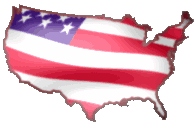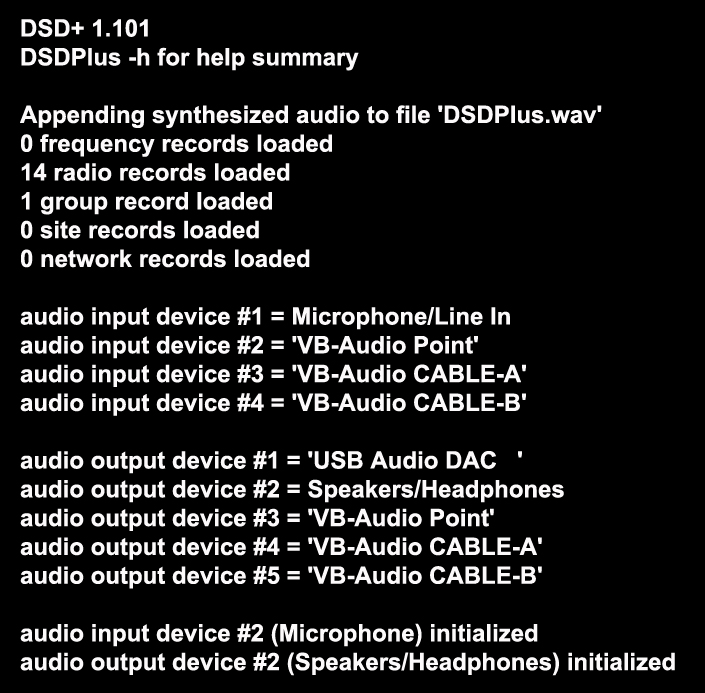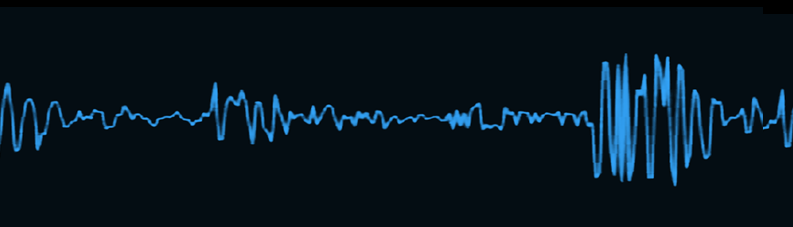PATRIOTWAVES PX-888 SOFTWARE INSTALLATION
FOR UNIDEN BC355N USE THESE INSTRUCTIONS SKIPPING STEP #6
1. Download the DSDPlus Digital Decoder program here. DOWNLOAD DSDPlus v1.101 AND DSDPlus v1.101 DLL Files PLACE CONTENTS OF BOTH ZIP FILES INTO A NEW FOLDER (DSDPlus) UNDER YOUR C: DRIVE OR MAIN COMPUTER DRIVE IF NOT C;. UNZIP (EXTRACT) THE FILES TO THE SAME FOLDER. MAKE A SHORTCUT TO YOUR DESKTOP FOR THE DSDPLUS.EXE FILE.
2. OPTIONAL - SOUNDCARD OSCILLOSCOPE - THIS DONATIONWARE SOFTWARE ALLOWS SIGNAL MONITORING, RECORDING AND QUICK ACCESS TO BIT RATE AND LEVEL ADJUSTMENTS FOR YOUR SOUNDCARD AND VIRTUAL CABLE SETTINGS..
This program will run on Windows 2000/XP/Vista/7/8/10 (32bit and 64bit) computers with a sound card.
YOUR COMPUTER DEFAULT SETTINGS MUST BE SET TO THE INPUT MICROPHONE OR LINE IN (RECORDING DEVICE) AND YOUR SOUNDCARD, SPEAKERS OR HEADPHONES AS THE OUTPUT (PLAYBACK DEVICE)
IF YOU WISH NOT TO DEFAULT TO THESE SETTINGS THEN YOU HAVE TO WRITE A BATCH FILE FOR DSDPLUS TO OPEN WITH THESE SETTINGS. REFER TO WRITE A BATCH FILE AT THE BOTTOM OF THIS PAGE.
3. Assemble radio with battery/AC Adapter and antenna
4. When using the Digital Mode, attach the cable to your radio and computer line in or microphone port. The gold end goes into the radio
5. Start the DSDPlus program and Soundcard Oscilloscope program
6. Refer to manual on setting channels and which scanning mode (CO, TO, SE) preferred for scanning. You can set a manual frequency easily by entering it manually in frequency mode. If you have a radio USB programming cable you can download the software located directly adjacent to this step.
7. Go to radioreference.com for digital information for you county / area. When you select Frequency Database, use the map to pick your state and then select the county where you reside.
When you open the link, choose DATABASES and your state from the MAP. Then select your county in the list below the map. Look for all digital trunk radio which is usually at the bottom of the page. Also look for frequency tones labeled NAC, CC and RAN and frequencies designated as a digital transmission.
Trunked Systems will be listed at bottom of page.
8. Contact us from our website or call us at (888) 357-1254 ext 804 for support and assistance.
Thanks for being a patriot!
Patrick & Paul
Patriotwaves
PATRIOTWAVES
Starsandstripes4sale.com
WRITE A BATCH FILE
Go to the DSDPlus Folder and run the program. Take note of the INPUT DEVICES and find the number assoaciated with your MICROPHONE / LINE IN and note the OUTPUT DEVICES and which number is your SPEAKERS / HEADPHONES
Go to DSDPlus folder and create a new text file. When notepad opens you type the following
start DSDPlus.exe -i1 -o2
You have instructed DSD+ to open the program using MICROPHONE / LINE IN and SPEAKERS / HEADPHONES as the input and output devices. This is indicated by the number placed after the "i" for input and "o" for output. The output number is always your sound default which is probably Playback output device #1 but may be another number assigned to multiple sound devices you have installed.
Now you need to save this into the DSDPlus folder. Name it DSD.bat and save as "all files" and NOT a "text file". Then make a shortcut to your desktop.
HAPPY HUNTING!!!